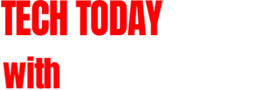Last year Dropbox announced that they have 4,000,000 users, a number which is likely to double very soon. In case you’re out of the loop, Dropbox is a cloud-based storage and file sharing service. It’s become very popular, due to its ease of use and the basic offer of 2GB of free storage space.
A new plugin is available that gives you the opportunity to put Dropbox to work for the security of your WordPress site. Here’s how you can set up automatic backups of your WordPress site to Dropbox:
Step 1: Signup for Dropbox if you don’t already have an account.
If the free version is not enough space for you, you’ll need to purchase a plan that will accommodate your website backups.
Step 2: Install and activate the WordPress Backup to Dropbox plugin.
It’s available for free in the WordPress plugin repository.
Step 3: Authorize the plugin with Dropbox.
After installing and activating the plugin, you’ll be prompted to authenticate so that the plugin can gain access to your Dropbox account.
Step 4: Select the day, time and how often you wish your backup to be performed.
The plugin’s settings page will show your next scheduled backup and how much space you have available. It also allows you to specify the folder in Dropbox where you want the backup to be placed. You have the option to store the backup locally as well.
One of the most handy features of this plugin is that it allows you to specify how many backups you want to keep, so that you don’t continually go over your limit with Dropbox.
Step 5: Wait for your backups to appear in the specified Dropbox folder.
Once you have the settings configured and have scheduled your backup, wait for a zipped archive of your website’s files and its database to be dropped in your Dropbox. Backups will be prepared automatically for you, so make sure to verify that it’s working correctly before you set it and forget it.
The bottom line is that you know you should be backing up your WordPress site. If Dropbox makes that more convenient for you, then by all means, take advantage of its services. You’ll be glad to find that backup in your Dropbox folder if your hosting fails.
See more here:
How to Automatically Backup Your WordPress Site to Dropbox