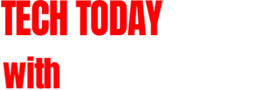I laughed when the rumors started back in 2012: “Valve is building a PC-based game console for living rooms.” Sure it is, I thought. Imagine my shock when “Steam Machines” turned out to be real. The project promised a bizarre, revolutionary controller , a Linux-based operating system designed specifically to play PC games and in-home game streaming for titles that required Windows to run properly. The proposal was unbelievable, but it’s finally here; it’s real; and it will ship to customers in early November. As of today, I have an Alienware Steam Machine nestled in my entertainment center that delivers on almost everything those original rumors promised. Let’s talk about that. Note: Valve says it plans to continue rolling out software updates ahead of the Steam product family’s official launch on November 10th. We plan to update our story as these new features come out. We will also hold off on assigning the Alienware Steam Machine a numerical score until the final hardware goes on sale. Hardware If the Alienware Steam Machine looks familiar, it’s probably because it has the exact same chassis as another PC built for the living room: the Alienware Alpha — the unofficial Steam Machine Dell launched without Valve’s support late last year. Dell classifies these PCs as different products, but they’re mostly separated by their operating systems: Windows 10, for the Alpha and SteamOS for the Alienware Steam Machine . Today we’re looking at the latter, Valve-sanctioned Steam Machine, but both rigs have a great chassis: It’s compact, subtle and fits right in with everything else in your entertainment center. Visually speaking, the Alienware Steam Machine is a simple thing: a glossy black square with a matte black top and a few simple LEDs — one behind the power button and another highlighting a triangle-shaped bisection of the chassis corner. A Steam logo glows out from this triangle-shaped cut, marking the only design tweak that separates the Alienware Alpha from the Valve-sanctioned Steam Machine. Want connections? You got ’em. The Steam Machine has two USB ports on the front, two more in the rear, HDMI output, optical audio out and an Ethernet port. Just like with the Alpha, there are two other connectors here, as well: an HDMI input for piping a cable box through the Steam Machine interface (no, it won’t capture video or stream your other consoles to Twitch) and a fifth USB port hidden under a panel on the rig’s undercarriage. Don’t get too excited: That extra USB slot is already spoken for. The console ships with the Steam Controller’s dongle pre-installed in the secret compartment (sit tight, we’ll be talking about that very soon). In general, Steam Machines are a difficult thing to define. Too often, we describe it as a “game console” for PC gaming, but it’s more complicated than that. A Steam Machine isn’t just a simple piece of hardware designed to play games on a TV; it’s an ecosystem of disparate parts that come together to create a versatile platform you can use to play games on your TV. Put simply, a Steam Machine is made up of three main components: a gaming PC, Valve’s Linux-based SteamOS and the paradigm-defying Steam Controller. The Alienware Steam Machine earns its name by the simple virtue of having all of this in one package. It presents itself as a consumer game console — which is the idea — but as we move forward, don’t lose sight of that bigger picture. This is a normal, powerful gaming PC loaded up with a special version of Linux and controlled with a bizarre gamepad. It’s not a game console, but that’s what’s amazing about it: It feels, acts and performs almost exactly like one. The console masquerade Truth be told, I didn’t expect a lot from the Alienware Steam Machine when I first turned it on. To me, it was just a collection of things I’d seen before. SteamOS’ TV-friendly interface has existed for years as the desktop app’s “Big Picture” mode. Almost every version of the Steam Controller I touched over the years felt like an awkward prototype . Not even the hardware was new to me — the Alpha came close to mimicking the feel of a game console, but the illusion was incomplete . I couldn’t imagine it all coming together into one cohesive whole, but it does. I almost can’t believe it. The Alienware Steam Machine is everything that Windows-based PC “game consoles” aren’t. It’s easy to set up, easy to use, extremely reliable and practically idiot-proof. Let me invoke the Alienware Alpha one more time to illustrate this: When I booted up Dell’s original media-center gaming PC for the first time, it presented me with a “grab your mouse and keyboard” Windows 8 setup screen. It was awful. The new machine? It showed me a simple outline of Valve’s Steam Controller, asked me to press a single button and then effortlessly led me through signing EULAs, adjusting TV settings, setting up the internet and logging into Steam. It was easy. The recently redesigned Big Picture mode that makes up the SteamOS interface is a huge improvement over Steam’s previous TV-scaled layout. The core elements of the menu are presented front and center in large buttons: Store, Library and Community, all of which can be selected using the gamepad’s joystick. Diving into any of them brings up a list of deeper options on the screen’s left side, while a dynamic layout of games and content is plastered on the right. From there, everything is extremely self-explanatory. The Library menu, for instance, shows your games as wide billboards on the right with options like “recent, ” “installed” and “favorites” on the left. Pop in into any of those menus, and a filter menu will peek out from the right side of the screen, enticing you to search or sort your library with various attributes: controller, supported, installed locally, etc. When you settle on a game, the menu morphs again, moving the title’s banner to the upper-left corner of the screen and underlining it with more options. These allow you to play or manage your game (another sub menu that offers controller configuration, launch options, and so on). There’s also a list of community content for the title (screenshots, artwork, videos, live broadcasts, etc.). This feels like a console experience because it is a console experience — it never betrays itself as a Linux desktop PC rigged to run in Steam’s Big Picture mode. Pop-up windows and errors don’t leave me wanting for a mouse and keyboard. Like a game console, it just works — without troubleshooting. For the most part, the interface “just works” too. SteamOS’ Big Picture mode may be the best version of the TV interface Valve’s made to date, but there are definitely a few areas that still need work. I specifically had problems with the Store. Steam’s online marketplace is enormous, fun to browse and fairly well-organized, but on SteamOS, it’s also incomplete. Valve says there are over 6, 000 games available to purchase on Steam, about 1, 500 of which are compatible with the Alienware Steam Machine. If you’re using SteamOS at the time of this writing, though, you can only view a few hundred of them. Right now, SteamOS only lets users browse curated lists of featured and recently released games. These limited lists are organized by “top sellers, ” “recently updated” and “popular new releases, ” but they only make up a tiny fragment of the available library. The menu has no advanced options for sorting through titles, and will only bring up a non-featured game if you search for it manually. I had to visit Steam’s website via the console’s built-in web browser to add BioShock Infinite , Borderlands: The Pre-Sequel , Left 4 Dead 2 and Spec Ops: The Line to my library. All of these games are natively compatible with the Alienware Steam Machine, but none of them showed up in the store menu. That’s a problem. SteamOS feels very close to a real console menu, but its interface is still in development . As I was writing this piece, Valve pushed a beta update to my device that changed the layout of the store and introduced a bug that caused it to display Windows-only games that aren’t compatible with the Alienware Steam Machine. Two more updates arrived after that, fixing various UI issues. For now, it’s a waiting game: Valve has told us that the system will be getting several major updates before its official November launch. With any luck, they’ll sort out these issues and deliver a more complete experience before the product ships (we’ll let you know). A console controller for PC games I may have had my doubts about Valve’s plan to build a PC platform for the living room, but the company’s Steam Controller had my attention from day one. Valve had designed a prototype gamepad that eschewed every convention we’ve come to expect from modern game controllers. It didn’t have analog sticks; it had clickable touchpads that promised to replace a PC gamer’s mouse. Instead of face buttons, it had a large, high-resolution touchscreen . Valve even put extra buttons on the back of the gamepad’s grip. It was new. It was weird. It was exciting — but it was a little too bold. Valve spent the next two years trying to make the Steam Controller feel a little less alien . Today, it’s a balanced combination of innovation and familiarity: a single analog stick, four face buttons, standard shoulder and trigger toggles, two rear-facing grip buttons and two big haptic touchpads. It’s probably the biggest deviation in traditional gamepad design since Sony introduced the DualShock Analog Controller in 1997, and I love it. Slideshow-330222 Most of the Steam Controller’s components feel exactly as you would expect: It has a top-flight analog stick, responsive face buttons and good triggers — but the flagship feature is definitely those weird touchpads. These slightly concave surfaces allow the controller to work as a surprisingly precise mouse. It’s not just a 1:1 mouse control, either: The Steam Controller cleverly emulates the momentum of a track ball. If you drag a thumb over the surface slowly, the cursor will move with deliberate, precise motion. Flick that same thumb and it will accelerate and gradually slow down. Haptic engines under the touchpads lend a tactile feeling to the entire experience. It feels good. Great, even. This kind of control opens doors for mouse-only PC titles. Games that rely on cursor control like Shadowrun Returns and Papers Please are suddenly playable without a mouse and keyboard. I found myself playing Civilization: Beyond Earth in my living room. In first-person shooters and action games, the Steam Controller offers me a more sensitive mouselook-style input than I’ve experienced with a traditional gamepad. It’s exactly what I want in a hand-held PC game controller, but I won’t lie: The learning curve can be brutal . Those touchpads are incredibly sensitive, and using them in first-person gaming feels wildly different than pushing against the consistent pressure of an analog stick. Appropriately, it’s more like using a mouse and keyboard — flicking quickly in one direction or another to look around and picking up and repeatedly moving the “mouse” (or in this case, your thumb) to achieve certain movements. It takes time and patience, and won’t come easy to everyone. The Steam Controller also relies heavily on Valve’s software. Every game now has a “configure controller” submenu that allows the user to customize the gamepad to their liking. Want to adjust the sensitivity of the trackpad? Looking to disable the requirement to “click” the left pad down to register a directional pad input? Need to remap a button with an obscure keyboard toggle to get the control to feel right? You can do all that here — there are dozens of options to tweak. You can also select from three default templates — a gamepad-emulation mode, keyboard (WASD) with mouse and a hybrid mode that blends gamepad controls with the higher-precision camera allowed by mouse control. These three profiles were enough to make most of my Steam library playable, but they aren’t perfect: The gamepad mode does a pretty poor job of emulating the right thumbstick, resulting in a control scheme that feels unnatural and slow. The hybrid mode fixes this for most titles, but some simply don’t play nice with simultaneous gamepad and mouse inputs — those will need to be configured using the WASD mode. This usually works, but it means any on-screen prompts you see in the game will be for a mouse and keyboard. Like I said, it’s not perfect. Many games come with a default or recommended profile, but watch out: Some of them are wrong. If a game requires dual-analog controls and recommends using the gamepad-emulation mode, it’s usually an awful experience. You can adjust the sensitivity curves of the emulated stick, but more often than not there’s a “community” profile made by another user that has already solved the problem. Oh, did I not mention? Any controller profile you make can be shared with the community — and these crowdsourced profiles are usually the best available. Also, I think it’s a little telling that almost every game I played that recommended “gamepad” mode from the publisher also had a community profile titled “Alienware PAX” that swapped out the right-stick emulation for high-precision mouse control. When it works, though, it’s phenomenal. Valve has baked native Steam Controller support into some of its own games, and they’re excellent. Portal 2 , for instance, has controller profiles that automatically remap certain gamepad buttons to fit your situation. If you’re in a level, the Steam Controller adopts one setting; if you’re in a menu or the game’s puzzle editor mode, it’ll adopt another. These native profiles are a game changer — replaying Portal 2 with the Steam Controller has been an absolute joy. The sensitivity curves are just right, while the jump and use functions of the rear-facing paddle buttons feel natural. Valve even included an optional motion-control profile that lets you tilt the gamepad to control the camera, similar to the aiming mechanic Nintendo uses for Splatoon . It feels great, like Portal 2 was made for the Steam Controller. If true native Steam Controller support becomes a PC gaming standard, I’ll never touch my Xbox 360 gamepad ever again… but in the meantime, I’m not getting rid of it. I was perfectly happy to use the Steam Controller for most of the titles in my library, but every now and then one wouldn’t play nice with hybrid gamepad mode and also didn’t feel right in WASD-keyboard-and-mouse mode. In these rare cases, reverting back to the Xbox gamepad worked best. Luckily, the Alienware Steam Machine natively recognized my wireless Xbox controller dongle . With any luck, I won’t need it in the future, but I do right now. The Steam Controller is pretty handy for text entry and web browsing, too. No, really — pull up a text-entry field in SteamOS’ Store search or web browser, and the system will let you use the dual touchpads to touch-type text. Simply drag your finger across the pad, use the on-screen cursors (one for each pad) to select a button and click down to select it. After years of smartphone text messaging, it feels completely natural, and it’s my new favorite “game console” mechanic for text entry. The right touchpad also works like a real mouse in the web browser and the left works as a scroll bar. For the first time in my life, I’m comfortably browsing the web on my television. It’s nice. Finally, there’s one killer feature the Steam Controller and the Alienware Steam Machine are missing: The ability to power on the console using just the controller itself. This is a standard feature for every other device in my entertainment center, but the Alienware box just can’t do it. This isn’t a surprise: Most desktop PCs can’t be powered on from a device over USB, but some devices can be put into sleep mode and woken up by a remote controller. As far as I can tell, that’s not an option here, either. If you want to play Steam, you’ll have to get off your couch and turn the machine on yourself. How tedious. Gameplay and performance Okay, so the Alienware Steam Machine has the right operating system and the right controller — but does it have the right components? Can it keep up with today’s consumer game consoles and still pass muster as a gaming PC? Most of the time, yes. My $749 test unit costs a pretty penny more than the highest-priced console on the market, but it has a lot to offer. The flagship Alienware Steam Machine packs in a Core i7-4785T CPU, 8GB DDR3 memory, a 1TB 7, 200 rpm hard drive and a customized NVIDIA GTX 860M graphics chip with 2GB of video RAM. That turned out to be enough power to run almost everything in my SteamOS-compatible library on high visual settings at a decent frame rate. Most games automatically configured themselves to medium visual settings by default, hovering at 45 frames per second or higher, depending on the title, but I found the system could push most of them a little further. Borderlands: The Pre-Sequel happily bounced between 35 and 50 fps (depending on how much action was on screen) on maximum visual settings, and both Shadow Warrior and Spec Ops: The Line eclipsed 50 fps with the dials turned to 11. BioShock Infinite dipped just below 30 fps on Ultra, but maintained a solid 40 average when tuned down to “very high” settings. I had similar results with Serious Sam 3 , finding Ultra to be just a tad too much, but High ran just fine. It should be no surprise that Valve’s own games also ran great on the first official Steam Machine: Left 4 Dead 2 and Portal 2 had no problem hitting 60 fps on their highest visual settings. Even The Witcher 2 , one of my library’s heavier hitters, ran moderately well, managing to stay above 30 fps on high settings and comfortably hitting the 40s on medium. Simpler offerings like Civilization: Beyond Earth had no trouble hitting playable frame rates on maximum settings, and the machine also shrugged off the plethora of indie titles available for SteamOS + Linux. The games that ran poorly surprised me: Shadow of Mordor struggled to hit playable frame rates at my television’s native 1080p resolution until I dialed back its graphics options to their lowest settings. I don’t know if the game is simply more resource-intensive than I realized, if it’s poorly optimized for PCs or if it’s just a bad Linux port. Installing, running and playing games on the Alienware was usually a seamless experience — jumping directly from the SteamOS menu into a game. Most of the time, this led to a smooth, console-like gaming experience, although there was the occasional hiccup. The Witcher 2 doesn’t launch straight into the game, and requires the user to click “play” in a launcher program before starting in earnest. To navigate this quirk, I had to press the Steam Controller’s “home” button to change profiles multiple times. A few games also suffered from weird stuttering despite running well at high specifications: BioShock Infinite , Spec Ops: The Line and Borderlands : The Pre-Sequel would all occasionally drop a few frames, causing the game to look like it was “hanging” for a quarter of a second every few minutes. Weird. Right now, our test unit represents the absolute best Steam Machine that Dell has to offer — if you want more power, you’ll have to upgrade it yourself. Fortunately, that’s pretty easy: Four screws on the bottom of the tiny case are all you need to remove to get access to the Steam Machine’s RAM, HDD slot and LGA 1150 CPU socket (compatible with Haswell and select Broadwell processors. Sorry Skylake fans). Getting less power is pretty easy too: Dell sells a $649 model identical to our test unit, save for a downgraded Intel Core i5 CPU. Dropping down to the $549 build will saddle you with a Core i3 CPU and one fewer internal wireless antenna. A bottom-dollar $449 unit is available as well, shipping with the Core i3 processor, 4GB of RAM and a smaller 500GB HDD. Fortunately, all configurations share the same NVIDIA GPU. The library Knowing that the Alienware Steam Machine can play modern releases (with a few caveats) is great, but that alone isn’t enough to say if it can compete with traditional consoles or other gaming PCs. In an industry where content is king, are there enough Linux games available on Valve’s platform for SteamOS to thrive? It depends on your perspective. In a strictly numerical sense, SteamOS has tons of games — over 1, 500 titles available to download and play right now , today. In a more qualitative sense? Maybe don’t bank on a Linux-based Steam Machine as your only game console. Not yet, at least. That’s not to say there aren’t lots of great games available for SteamOS and Linux — every single one of the titles I listed above ran natively on the system — but there are definitely fewer multiplatform AAA titles on the Linux section of Steam’s marketplace than you might find on Windows, Xbox or PlayStation. Worse still, some games that were promised to launch on Linux alongside Windows and consoles missed their mark: The Batman: Arkham Knight Linux port failed to surface when the game re-launched on PC and The Witcher III: Wild Hunt is still absent from Steam OS five months after its Windows release. On the plus side, Valve carries a lot of weight in the gaming industry, and it has a vested interest in convincing developers to port big-name games to Linux. It’s extremely probable that we’ll see an explosion in Linux-compatible releases over the next several years. In the meantime, SteamOS’ Linux library offers one extra advantage: It’s unique. There are literally hundreds of distinct, fun, independent and lesser-known titles lurking in the Steam marketplace that simply aren’t available on Xbox One or PlayStation 4 . Not enough? Okay — Valve has one more trick up its sleeve, but it requires another computer: Steam In-Home Streaming. This feature has been around for a while, but now it’s baked directly into the SteamOS ecosystem. If you have a Windows PC anywhere on your network running Steam, you can pipe its games to the Alienware Steam Machine to fill in the holes in the Linux library. This trick tends to work better over Ethernet, and the whole thing depends on the health of your local network, but it’s a good stopgap for folks with another gaming machine. Already have another gaming PC but don’t want a Linux game console for your entertainment center? You may want to look at the Steam Link — it’s cheap; it comes with a Steam Controller; and it’s designed specifically for users who want to stream their gaming PC to their TV without adding a whole new computer to the network. Early thoughts I used to laugh when I saw Linux users scramble to build compatibility layers to play “real” PC games. I chuckled when Valve CEO Gabe Newell lambasted Windows 8 as a “catastrophe for everyone, ” proffering Linux and SteamOS as a viable alternative. It seemed so far-fetched, so silly. Truth be told, I’m still laughing — but now it’s because I’m enjoying myself. The Alienware Steam Machine has some growing pains, but it’s fun. Lots of fun. The first commercial Steam Machine isn’t quite an idiot-proof console just yet, but it’s close. In fact, it’s close enough I’m thinking about recommending it to friends hesitant to step into the world of PC gaming. It’s fun and easy to use. The issues it has are minor and simple to troubleshoot. It still needs some major patches and more games support, but Valve seems dedicated to providing that support. I’m looking forward to seeing how the company updates SteamOS before its official November 10th launch. Be sure to check back between now and then, as we plan to update our story as new features roll out.
I laughed when the rumors started back in 2012: “Valve is building a PC-based game console for living rooms.” Sure it is, I thought. Imagine my shock when “Steam Machines” turned out to be real. The project promised a bizarre, revolutionary controller , a Linux-based operating system designed specifically to play PC games and in-home game streaming for titles that required Windows to run properly. The proposal was unbelievable, but it’s finally here; it’s real; and it will ship to customers in early November. As of today, I have an Alienware Steam Machine nestled in my entertainment center that delivers on almost everything those original rumors promised. Let’s talk about that. Note: Valve says it plans to continue rolling out software updates ahead of the Steam product family’s official launch on November 10th. We plan to update our story as these new features come out. We will also hold off on assigning the Alienware Steam Machine a numerical score until the final hardware goes on sale. Hardware If the Alienware Steam Machine looks familiar, it’s probably because it has the exact same chassis as another PC built for the living room: the Alienware Alpha — the unofficial Steam Machine Dell launched without Valve’s support late last year. Dell classifies these PCs as different products, but they’re mostly separated by their operating systems: Windows 10, for the Alpha and SteamOS for the Alienware Steam Machine . Today we’re looking at the latter, Valve-sanctioned Steam Machine, but both rigs have a great chassis: It’s compact, subtle and fits right in with everything else in your entertainment center. Visually speaking, the Alienware Steam Machine is a simple thing: a glossy black square with a matte black top and a few simple LEDs — one behind the power button and another highlighting a triangle-shaped bisection of the chassis corner. A Steam logo glows out from this triangle-shaped cut, marking the only design tweak that separates the Alienware Alpha from the Valve-sanctioned Steam Machine. Want connections? You got ’em. The Steam Machine has two USB ports on the front, two more in the rear, HDMI output, optical audio out and an Ethernet port. Just like with the Alpha, there are two other connectors here, as well: an HDMI input for piping a cable box through the Steam Machine interface (no, it won’t capture video or stream your other consoles to Twitch) and a fifth USB port hidden under a panel on the rig’s undercarriage. Don’t get too excited: That extra USB slot is already spoken for. The console ships with the Steam Controller’s dongle pre-installed in the secret compartment (sit tight, we’ll be talking about that very soon). In general, Steam Machines are a difficult thing to define. Too often, we describe it as a “game console” for PC gaming, but it’s more complicated than that. A Steam Machine isn’t just a simple piece of hardware designed to play games on a TV; it’s an ecosystem of disparate parts that come together to create a versatile platform you can use to play games on your TV. Put simply, a Steam Machine is made up of three main components: a gaming PC, Valve’s Linux-based SteamOS and the paradigm-defying Steam Controller. The Alienware Steam Machine earns its name by the simple virtue of having all of this in one package. It presents itself as a consumer game console — which is the idea — but as we move forward, don’t lose sight of that bigger picture. This is a normal, powerful gaming PC loaded up with a special version of Linux and controlled with a bizarre gamepad. It’s not a game console, but that’s what’s amazing about it: It feels, acts and performs almost exactly like one. The console masquerade Truth be told, I didn’t expect a lot from the Alienware Steam Machine when I first turned it on. To me, it was just a collection of things I’d seen before. SteamOS’ TV-friendly interface has existed for years as the desktop app’s “Big Picture” mode. Almost every version of the Steam Controller I touched over the years felt like an awkward prototype . Not even the hardware was new to me — the Alpha came close to mimicking the feel of a game console, but the illusion was incomplete . I couldn’t imagine it all coming together into one cohesive whole, but it does. I almost can’t believe it. The Alienware Steam Machine is everything that Windows-based PC “game consoles” aren’t. It’s easy to set up, easy to use, extremely reliable and practically idiot-proof. Let me invoke the Alienware Alpha one more time to illustrate this: When I booted up Dell’s original media-center gaming PC for the first time, it presented me with a “grab your mouse and keyboard” Windows 8 setup screen. It was awful. The new machine? It showed me a simple outline of Valve’s Steam Controller, asked me to press a single button and then effortlessly led me through signing EULAs, adjusting TV settings, setting up the internet and logging into Steam. It was easy. The recently redesigned Big Picture mode that makes up the SteamOS interface is a huge improvement over Steam’s previous TV-scaled layout. The core elements of the menu are presented front and center in large buttons: Store, Library and Community, all of which can be selected using the gamepad’s joystick. Diving into any of them brings up a list of deeper options on the screen’s left side, while a dynamic layout of games and content is plastered on the right. From there, everything is extremely self-explanatory. The Library menu, for instance, shows your games as wide billboards on the right with options like “recent, ” “installed” and “favorites” on the left. Pop in into any of those menus, and a filter menu will peek out from the right side of the screen, enticing you to search or sort your library with various attributes: controller, supported, installed locally, etc. When you settle on a game, the menu morphs again, moving the title’s banner to the upper-left corner of the screen and underlining it with more options. These allow you to play or manage your game (another sub menu that offers controller configuration, launch options, and so on). There’s also a list of community content for the title (screenshots, artwork, videos, live broadcasts, etc.). This feels like a console experience because it is a console experience — it never betrays itself as a Linux desktop PC rigged to run in Steam’s Big Picture mode. Pop-up windows and errors don’t leave me wanting for a mouse and keyboard. Like a game console, it just works — without troubleshooting. For the most part, the interface “just works” too. SteamOS’ Big Picture mode may be the best version of the TV interface Valve’s made to date, but there are definitely a few areas that still need work. I specifically had problems with the Store. Steam’s online marketplace is enormous, fun to browse and fairly well-organized, but on SteamOS, it’s also incomplete. Valve says there are over 6, 000 games available to purchase on Steam, about 1, 500 of which are compatible with the Alienware Steam Machine. If you’re using SteamOS at the time of this writing, though, you can only view a few hundred of them. Right now, SteamOS only lets users browse curated lists of featured and recently released games. These limited lists are organized by “top sellers, ” “recently updated” and “popular new releases, ” but they only make up a tiny fragment of the available library. The menu has no advanced options for sorting through titles, and will only bring up a non-featured game if you search for it manually. I had to visit Steam’s website via the console’s built-in web browser to add BioShock Infinite , Borderlands: The Pre-Sequel , Left 4 Dead 2 and Spec Ops: The Line to my library. All of these games are natively compatible with the Alienware Steam Machine, but none of them showed up in the store menu. That’s a problem. SteamOS feels very close to a real console menu, but its interface is still in development . As I was writing this piece, Valve pushed a beta update to my device that changed the layout of the store and introduced a bug that caused it to display Windows-only games that aren’t compatible with the Alienware Steam Machine. Two more updates arrived after that, fixing various UI issues. For now, it’s a waiting game: Valve has told us that the system will be getting several major updates before its official November launch. With any luck, they’ll sort out these issues and deliver a more complete experience before the product ships (we’ll let you know). A console controller for PC games I may have had my doubts about Valve’s plan to build a PC platform for the living room, but the company’s Steam Controller had my attention from day one. Valve had designed a prototype gamepad that eschewed every convention we’ve come to expect from modern game controllers. It didn’t have analog sticks; it had clickable touchpads that promised to replace a PC gamer’s mouse. Instead of face buttons, it had a large, high-resolution touchscreen . Valve even put extra buttons on the back of the gamepad’s grip. It was new. It was weird. It was exciting — but it was a little too bold. Valve spent the next two years trying to make the Steam Controller feel a little less alien . Today, it’s a balanced combination of innovation and familiarity: a single analog stick, four face buttons, standard shoulder and trigger toggles, two rear-facing grip buttons and two big haptic touchpads. It’s probably the biggest deviation in traditional gamepad design since Sony introduced the DualShock Analog Controller in 1997, and I love it. Slideshow-330222 Most of the Steam Controller’s components feel exactly as you would expect: It has a top-flight analog stick, responsive face buttons and good triggers — but the flagship feature is definitely those weird touchpads. These slightly concave surfaces allow the controller to work as a surprisingly precise mouse. It’s not just a 1:1 mouse control, either: The Steam Controller cleverly emulates the momentum of a track ball. If you drag a thumb over the surface slowly, the cursor will move with deliberate, precise motion. Flick that same thumb and it will accelerate and gradually slow down. Haptic engines under the touchpads lend a tactile feeling to the entire experience. It feels good. Great, even. This kind of control opens doors for mouse-only PC titles. Games that rely on cursor control like Shadowrun Returns and Papers Please are suddenly playable without a mouse and keyboard. I found myself playing Civilization: Beyond Earth in my living room. In first-person shooters and action games, the Steam Controller offers me a more sensitive mouselook-style input than I’ve experienced with a traditional gamepad. It’s exactly what I want in a hand-held PC game controller, but I won’t lie: The learning curve can be brutal . Those touchpads are incredibly sensitive, and using them in first-person gaming feels wildly different than pushing against the consistent pressure of an analog stick. Appropriately, it’s more like using a mouse and keyboard — flicking quickly in one direction or another to look around and picking up and repeatedly moving the “mouse” (or in this case, your thumb) to achieve certain movements. It takes time and patience, and won’t come easy to everyone. The Steam Controller also relies heavily on Valve’s software. Every game now has a “configure controller” submenu that allows the user to customize the gamepad to their liking. Want to adjust the sensitivity of the trackpad? Looking to disable the requirement to “click” the left pad down to register a directional pad input? Need to remap a button with an obscure keyboard toggle to get the control to feel right? You can do all that here — there are dozens of options to tweak. You can also select from three default templates — a gamepad-emulation mode, keyboard (WASD) with mouse and a hybrid mode that blends gamepad controls with the higher-precision camera allowed by mouse control. These three profiles were enough to make most of my Steam library playable, but they aren’t perfect: The gamepad mode does a pretty poor job of emulating the right thumbstick, resulting in a control scheme that feels unnatural and slow. The hybrid mode fixes this for most titles, but some simply don’t play nice with simultaneous gamepad and mouse inputs — those will need to be configured using the WASD mode. This usually works, but it means any on-screen prompts you see in the game will be for a mouse and keyboard. Like I said, it’s not perfect. Many games come with a default or recommended profile, but watch out: Some of them are wrong. If a game requires dual-analog controls and recommends using the gamepad-emulation mode, it’s usually an awful experience. You can adjust the sensitivity curves of the emulated stick, but more often than not there’s a “community” profile made by another user that has already solved the problem. Oh, did I not mention? Any controller profile you make can be shared with the community — and these crowdsourced profiles are usually the best available. Also, I think it’s a little telling that almost every game I played that recommended “gamepad” mode from the publisher also had a community profile titled “Alienware PAX” that swapped out the right-stick emulation for high-precision mouse control. When it works, though, it’s phenomenal. Valve has baked native Steam Controller support into some of its own games, and they’re excellent. Portal 2 , for instance, has controller profiles that automatically remap certain gamepad buttons to fit your situation. If you’re in a level, the Steam Controller adopts one setting; if you’re in a menu or the game’s puzzle editor mode, it’ll adopt another. These native profiles are a game changer — replaying Portal 2 with the Steam Controller has been an absolute joy. The sensitivity curves are just right, while the jump and use functions of the rear-facing paddle buttons feel natural. Valve even included an optional motion-control profile that lets you tilt the gamepad to control the camera, similar to the aiming mechanic Nintendo uses for Splatoon . It feels great, like Portal 2 was made for the Steam Controller. If true native Steam Controller support becomes a PC gaming standard, I’ll never touch my Xbox 360 gamepad ever again… but in the meantime, I’m not getting rid of it. I was perfectly happy to use the Steam Controller for most of the titles in my library, but every now and then one wouldn’t play nice with hybrid gamepad mode and also didn’t feel right in WASD-keyboard-and-mouse mode. In these rare cases, reverting back to the Xbox gamepad worked best. Luckily, the Alienware Steam Machine natively recognized my wireless Xbox controller dongle . With any luck, I won’t need it in the future, but I do right now. The Steam Controller is pretty handy for text entry and web browsing, too. No, really — pull up a text-entry field in SteamOS’ Store search or web browser, and the system will let you use the dual touchpads to touch-type text. Simply drag your finger across the pad, use the on-screen cursors (one for each pad) to select a button and click down to select it. After years of smartphone text messaging, it feels completely natural, and it’s my new favorite “game console” mechanic for text entry. The right touchpad also works like a real mouse in the web browser and the left works as a scroll bar. For the first time in my life, I’m comfortably browsing the web on my television. It’s nice. Finally, there’s one killer feature the Steam Controller and the Alienware Steam Machine are missing: The ability to power on the console using just the controller itself. This is a standard feature for every other device in my entertainment center, but the Alienware box just can’t do it. This isn’t a surprise: Most desktop PCs can’t be powered on from a device over USB, but some devices can be put into sleep mode and woken up by a remote controller. As far as I can tell, that’s not an option here, either. If you want to play Steam, you’ll have to get off your couch and turn the machine on yourself. How tedious. Gameplay and performance Okay, so the Alienware Steam Machine has the right operating system and the right controller — but does it have the right components? Can it keep up with today’s consumer game consoles and still pass muster as a gaming PC? Most of the time, yes. My $749 test unit costs a pretty penny more than the highest-priced console on the market, but it has a lot to offer. The flagship Alienware Steam Machine packs in a Core i7-4785T CPU, 8GB DDR3 memory, a 1TB 7, 200 rpm hard drive and a customized NVIDIA GTX 860M graphics chip with 2GB of video RAM. That turned out to be enough power to run almost everything in my SteamOS-compatible library on high visual settings at a decent frame rate. Most games automatically configured themselves to medium visual settings by default, hovering at 45 frames per second or higher, depending on the title, but I found the system could push most of them a little further. Borderlands: The Pre-Sequel happily bounced between 35 and 50 fps (depending on how much action was on screen) on maximum visual settings, and both Shadow Warrior and Spec Ops: The Line eclipsed 50 fps with the dials turned to 11. BioShock Infinite dipped just below 30 fps on Ultra, but maintained a solid 40 average when tuned down to “very high” settings. I had similar results with Serious Sam 3 , finding Ultra to be just a tad too much, but High ran just fine. It should be no surprise that Valve’s own games also ran great on the first official Steam Machine: Left 4 Dead 2 and Portal 2 had no problem hitting 60 fps on their highest visual settings. Even The Witcher 2 , one of my library’s heavier hitters, ran moderately well, managing to stay above 30 fps on high settings and comfortably hitting the 40s on medium. Simpler offerings like Civilization: Beyond Earth had no trouble hitting playable frame rates on maximum settings, and the machine also shrugged off the plethora of indie titles available for SteamOS + Linux. The games that ran poorly surprised me: Shadow of Mordor struggled to hit playable frame rates at my television’s native 1080p resolution until I dialed back its graphics options to their lowest settings. I don’t know if the game is simply more resource-intensive than I realized, if it’s poorly optimized for PCs or if it’s just a bad Linux port. Installing, running and playing games on the Alienware was usually a seamless experience — jumping directly from the SteamOS menu into a game. Most of the time, this led to a smooth, console-like gaming experience, although there was the occasional hiccup. The Witcher 2 doesn’t launch straight into the game, and requires the user to click “play” in a launcher program before starting in earnest. To navigate this quirk, I had to press the Steam Controller’s “home” button to change profiles multiple times. A few games also suffered from weird stuttering despite running well at high specifications: BioShock Infinite , Spec Ops: The Line and Borderlands : The Pre-Sequel would all occasionally drop a few frames, causing the game to look like it was “hanging” for a quarter of a second every few minutes. Weird. Right now, our test unit represents the absolute best Steam Machine that Dell has to offer — if you want more power, you’ll have to upgrade it yourself. Fortunately, that’s pretty easy: Four screws on the bottom of the tiny case are all you need to remove to get access to the Steam Machine’s RAM, HDD slot and LGA 1150 CPU socket (compatible with Haswell and select Broadwell processors. Sorry Skylake fans). Getting less power is pretty easy too: Dell sells a $649 model identical to our test unit, save for a downgraded Intel Core i5 CPU. Dropping down to the $549 build will saddle you with a Core i3 CPU and one fewer internal wireless antenna. A bottom-dollar $449 unit is available as well, shipping with the Core i3 processor, 4GB of RAM and a smaller 500GB HDD. Fortunately, all configurations share the same NVIDIA GPU. The library Knowing that the Alienware Steam Machine can play modern releases (with a few caveats) is great, but that alone isn’t enough to say if it can compete with traditional consoles or other gaming PCs. In an industry where content is king, are there enough Linux games available on Valve’s platform for SteamOS to thrive? It depends on your perspective. In a strictly numerical sense, SteamOS has tons of games — over 1, 500 titles available to download and play right now , today. In a more qualitative sense? Maybe don’t bank on a Linux-based Steam Machine as your only game console. Not yet, at least. That’s not to say there aren’t lots of great games available for SteamOS and Linux — every single one of the titles I listed above ran natively on the system — but there are definitely fewer multiplatform AAA titles on the Linux section of Steam’s marketplace than you might find on Windows, Xbox or PlayStation. Worse still, some games that were promised to launch on Linux alongside Windows and consoles missed their mark: The Batman: Arkham Knight Linux port failed to surface when the game re-launched on PC and The Witcher III: Wild Hunt is still absent from Steam OS five months after its Windows release. On the plus side, Valve carries a lot of weight in the gaming industry, and it has a vested interest in convincing developers to port big-name games to Linux. It’s extremely probable that we’ll see an explosion in Linux-compatible releases over the next several years. In the meantime, SteamOS’ Linux library offers one extra advantage: It’s unique. There are literally hundreds of distinct, fun, independent and lesser-known titles lurking in the Steam marketplace that simply aren’t available on Xbox One or PlayStation 4 . Not enough? Okay — Valve has one more trick up its sleeve, but it requires another computer: Steam In-Home Streaming. This feature has been around for a while, but now it’s baked directly into the SteamOS ecosystem. If you have a Windows PC anywhere on your network running Steam, you can pipe its games to the Alienware Steam Machine to fill in the holes in the Linux library. This trick tends to work better over Ethernet, and the whole thing depends on the health of your local network, but it’s a good stopgap for folks with another gaming machine. Already have another gaming PC but don’t want a Linux game console for your entertainment center? You may want to look at the Steam Link — it’s cheap; it comes with a Steam Controller; and it’s designed specifically for users who want to stream their gaming PC to their TV without adding a whole new computer to the network. Early thoughts I used to laugh when I saw Linux users scramble to build compatibility layers to play “real” PC games. I chuckled when Valve CEO Gabe Newell lambasted Windows 8 as a “catastrophe for everyone, ” proffering Linux and SteamOS as a viable alternative. It seemed so far-fetched, so silly. Truth be told, I’m still laughing — but now it’s because I’m enjoying myself. The Alienware Steam Machine has some growing pains, but it’s fun. Lots of fun. The first commercial Steam Machine isn’t quite an idiot-proof console just yet, but it’s close. In fact, it’s close enough I’m thinking about recommending it to friends hesitant to step into the world of PC gaming. It’s fun and easy to use. The issues it has are minor and simple to troubleshoot. It still needs some major patches and more games support, but Valve seems dedicated to providing that support. I’m looking forward to seeing how the company updates SteamOS before its official November 10th launch. Be sure to check back between now and then, as we plan to update our story as new features roll out.
Read More:
The Alienware Steam Machine: finally, a gaming PC for the living room